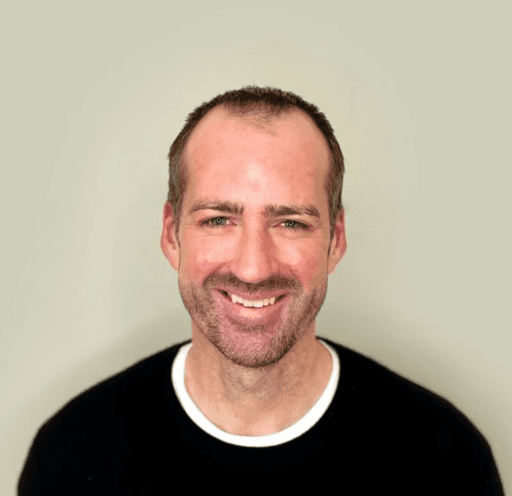20 Figma Keyboard Shortcuts You Can't Afford to Miss
Save time and unlock the full potential of Figma with these 20 essential keyboard shortcuts
As a product designer, efficiency is key to meeting deadlines and delivering high-quality work.
Figma, the popular design tool, offers a range of powerful features to streamline your workflow.
One of the most effective ways to supercharge your productivity in Figma is by mastering keyboard shortcuts.
In this blog post, we'll explore a collection of handy Figma keyboard shortcuts that will help you breeze through your design tasks and save valuable time.
Figma selection shortcuts

V = Select the "Move" tool
Cmd + A = Select all objects on the canvas
Shift + Click = Add or remove an object from the current selection
Cmd + G = Group selected objects
Cmd + Shift + G = Ungroup selected objects
Shift + A = Apply Auto Layout to selected objects
Figma navigation and zooming shortcuts

Spacebar = Temporarily activate the "Hand" tool for panning around the canvas
Cmd + Plus (+) = Zoom in
Cmd + Minus (-) = Zoom out
Figma layer organization shortcuts

Cmd + G = Group selected layers
Cmd + Shift + G = Ungroup selected layers
Cmd + D = Duplicate selected layer(s)
Cmd + Shift + L = Lock selected layer(s)
Cmd + Shift + L = Unlock selected layer(s)
Figma editing shortcuts

Cmd + C = Copy selected layer(s)
Cmd + V = Paste copied layer(s)
Cmd + X = Cut selected layer(s)
Cmd + Z = Undo the last action
Cmd + Shift + Z = Redo the last action
Cmd + Shift + R = Paste to replace (maintains the original position of the copied layer)
Figma prototyping shortcuts

Tab = Navigate between interactive elements in prototype mode
Shift + Tab = Navigate backward between interactive elements
Cmd + Option + Enter = Preview prototype
Thats a wrap!
Keyboard shortcuts are invaluable tools for streamlining your design process in Figma.
By becoming familiar with these handy shortcuts, you can significantly boost your productivity and save precious time.
From selection and navigation to editing and prototyping, these shortcuts cover a wide range of tasks, empowering you to accomplish more in less time.
So, don't hesitate to incorporate these shortcuts into your workflow and experience the joy of efficient design in Figma.
Lastly, don't miss this awesome list of must have Figma Plugins!